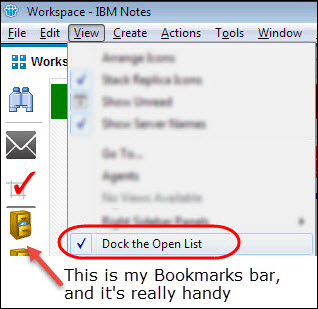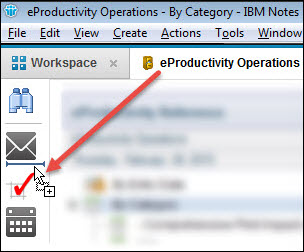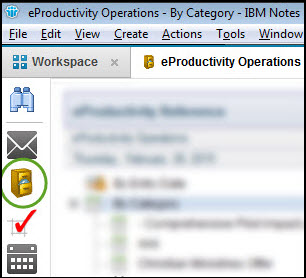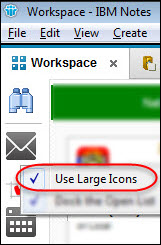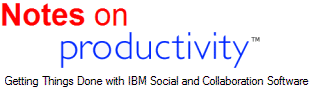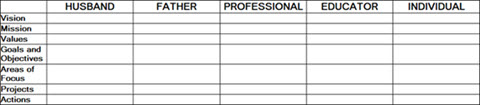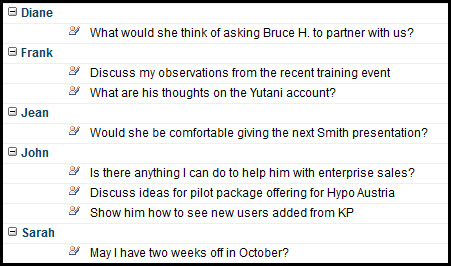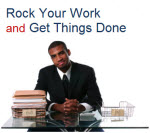I've coached
a lot of Lotus Notes users, and hardly any of them even knew that Notes has bookmarks! Maybe because it's hidden under a really weird name, as you'll see below.
1. Turn on bookmarks To do this, open the "View" menu and select "Dock the Open List." I know that doesn't make any sense, but I just deliver the mail.
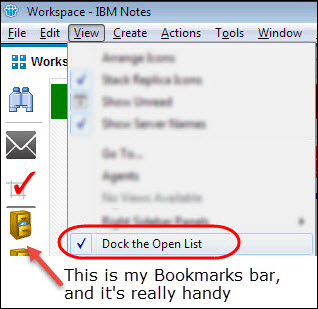
2. Create new bookmarks In addition to the default bookmarks, you can create your own. To do that, just click the tab you want to bookmark, hold down the mouse button, and drag the tab onto the bookmarks bar:
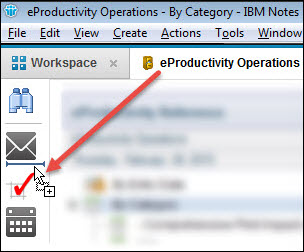
And there's your new bookmark!
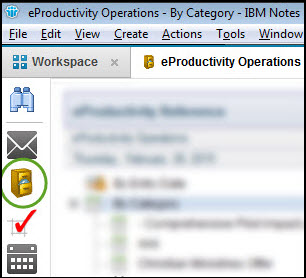
3. Turn on large icons Let's face it, we're not getting younger, so using larger bookmark icons can really help. Just right-click the bookmarks bar and select "Use Large Icons."
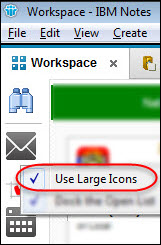
'Til next time!
Eric
P.S. Want to discuss this, offer other great Lotus Notes tips, or ask for more? Connect with eProductivity on
Facebook and
Twitter!
Here's how I took some of my own advice from one of last week's posts on wrapping up the year.
I started reviewing my own Horizons of Focus, and from there working down to my own goals and projects for the year. This got more and more tangled and complex, until I finally realized that I needed some kind of filter. One set of goals and objectives for my whole life wasn't enough: I had to split everything in my world (and my Horizons of Focus) into different roles.
Each role would have its own complete set of Horizons of Focus: mission, vision, values, purpose, goals, objectives, areas of focus, projects, and actions.
After thinking about it, I realized that in my life I fill the following roles:
Husband
Father
Professional
Educator
Individual
Once I was clear on my roles, I started to define my Horizons of Focus for each of them, using a table like this:
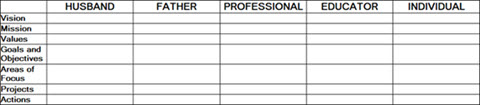
I experienced great clarity by starting at the top in this way -- having these broad categories made it much easier to sort everything in my world.
Later, though, I realized that "Professional" could (and should) really be broken down further into five smaller roles:
Consultant
Entrepreneur
Author/Speaker
Platform Builder
Manager
This has made it much easier to organize projects, actions, and information related to my work.
I've struggled over the years to define my roles while keeping them manageable. One year, doing this same exercise, I wound up with 35 different roles -- and trying to live by them over the following months nearly drove me insane.
Another year, I decided to keep things super-simple and just stick with Work, Family, and Personal -- but this turned out to be too simplistic, and I often got stuck on where to file things.
This year, however, I think I've finally come up with a good number of roles: small enough to be manageable, but large enough to encompass everything I do.
I thought it was very helpful to map these out in my eProductivity Horizons of Focus documents; then, once I'm done defining each role, I'll work down to my projects and actions for each one, which will be recorded in eProductivity.
If you start with your Horizons of Focus, you'll probably find it much easier to brainstorm everything in your world that needs your attention. Plus, if you want to record Projects and Actions straight from eProductivity Reference, you can turn on the option to include the New Action and New Project buttons in the Reference database.

I hope you can get clarity on your roles this New Year so you can do what you need to get done!
Eric
Part 1 |
Part 3
Now is a great time to review what you want to talk to others about -- close those conversations as you close the year.
Hopefully, you've got a list of things you need to discuss with others -- for example:
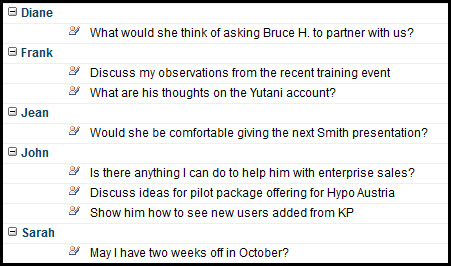
It's also good to review your list of what you're waiting for others to give you -- if there's anything overdue, that'll probably need a conversation soon.
Your list of "waiting for's" could look similar to the list above: individual items sorted by person.
What you really want to say
This list of things you need to talk to people about is called your "agendas." In case you need convincing to keep a list like this, picture these two scenarios:
Scenario 1
Ryan comes by your desk to ask for something. You remember there's something you wanted to talk to him about, so you desperately try to remember what it was, dig through your papers, and wind up telling him you'll send an email.
Scenario 2
Ryan comes by your desk to ask for something. You remember there's something you wanted to talk to him about, so you pull out your agendas list and find it.
See what I mean?
Agendas and waiting for's all in one list
If you're using eProductivity, there's also a nifty little features called "Agendas & Waiting For." It shows you all your items sorted by person. With this list, you can simply click on a person's name to see everything you need to talk to them about and what you're waiting for them to give you:
Over the next few days, I'll post my third and fourth steps to close out 2014. Happy New Year!
Eric
Credits
I first learned the concepts of agendas and waiting for's from my friend and colleague, David Allen who is the author of the the bestselling book Getting Things Done: The Art of Stress-Free Productivity. David was also extensively involved in the design and testing of eProductivity, an add-on for IBM Lotus Notes that I designed to help people get more done with less stress. In fact, it's the tool he uses personally and recommends. Learn more here.
Part 1: Shred your lists! |
Part 3: Get inspired with your creative ideas