1. Turn on bookmarks
To do this, open the "View" menu and select "Dock the Open List." I know that doesn't make any sense, but I just deliver the mail.
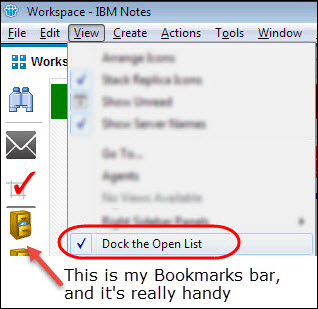
2. Create new bookmarks
In addition to the default bookmarks, you can create your own. To do that, just click the tab you want to bookmark, hold down the mouse button, and drag the tab onto the bookmarks bar:
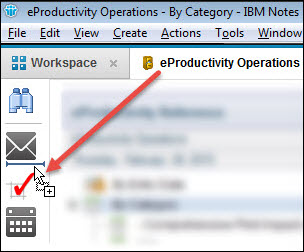
And there's your new bookmark!
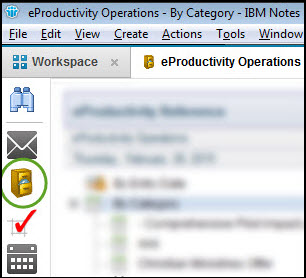
3. Turn on large icons
Let's face it, we're not getting younger, so using larger bookmark icons can really help. Just right-click the bookmarks bar and select "Use Large Icons."
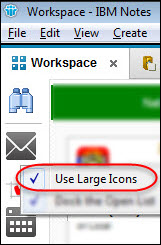
'Til next time!
Eric
P.S. Want to discuss this, offer other great Lotus Notes tips, or ask for more? Connect with eProductivity on Facebook and Twitter!
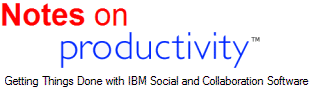
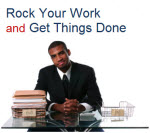





Discussion/Comments (2):
Also, you can drag program icons from windows star menu into the notes bookmark bar.
Discussion for this entry is now closed.