Jason's first and second guest blog posts are here, here and here. Jason's fourth installment update is below.
Setting up IBM Notes with the Getting Things Done White Paper
Yesterday, I tried to set up IBM Notes and organize my work according to the best practices of David Allen's GTD methodology. I ran into some snags which I documented.
Today, as I continue my productivity journey, I decided to see if David's white paper on using Notes would provide some relief to the challenges I encountered with vanilla Notes. I spent a day setting up my vanilla copy of IBM Lotus Notes using David Allen’s Getting Things Done white paper for IBM Notes. If you have never used a GTD White Paper before from the David Allen Company, you should know that their white papers give you a complete Getting Things Done Setup for that specific piece of software, turning confusion into clarity.
I read almost all the GTD white papers put out by the David Allen Company and highly recommend obtaining the one for your specific piece of software that you intend to use as your to do list manager, because their setup guides help you create a life management system out of the box.
The Getting Things Done White paper for IBM Notes is extremely helpful for a novice user; as it shows you how to navigate around IBM Notes essential PIM functions – Email, Calendar, ToDos, Contacts and Journal quickly using short cut keys. Total configuration time takes around 25 minutes depending upon your reading speed. Full implementation of best practices could take months of learning new habits and unlearning bad habits.
The challenge I found with the setup guide was that it worked best for the IBM Notes desktop application, but was not updated to include suggested best practices for IBM Notes IOS, Android and Blackberry PIMs. The problem you will find in the white paper is that they suggest you place a dash next to the ToDo list category to Place the Category at the top of your list and a period next a category name that you want to sort to the bottom of your list. This suggested best practice works well in IBM Notes but the IBM Notes Traveler application for iOS sorts all categories with periods and dashes to the top of your ToDo list regardless. This can get really confusing.
As a work around, I started place the letter y and z next to categories on my Desktop Application that I wanted to properly sort to the bottom of list manager across both IBM Notes Desktop Application and my IBM Notes traveler application for IOS.
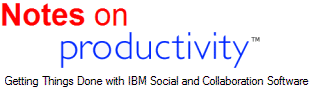
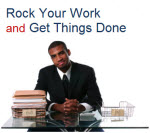





Discussion/Comments (0):
Discussion for this entry is now closed.